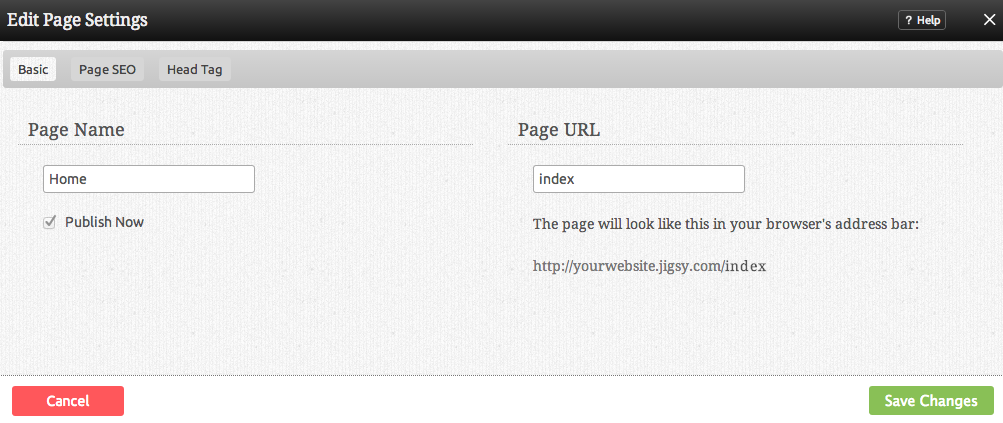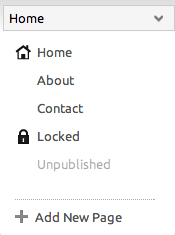Not ready for a page to be displayed on your website? Unpublish it!
Note
This will not remove the page from your list while Using the Website Editor, allowing you to access the page and make further changes.
Unpublishing an Existing Page
To unpublish an existing page, you will need to access the Manage Pages area within the "My Website" section of the Toolbar and click on the page name to access the Page Settings. Clicking on a page name will allow you to edit the settings you used when the page was created in the Creating a New Page area.
Simply uncheck the "Published" option, and click "Save" to save this change.
Note
Page settings can also be accessed using the Status Bar.
Unpublishing a New Page
To create a page that is unpublished initially, uncheck the "Published" option while Creating a New Page.
Unpublished pages will appear as the the "unpublished" page appears in this image within the Current Page dropdown on the Toolbar. The page will not appear in your website'sprimary navigation. If a formerly published page is visited directly once becoming unpublished, and error page will appear in place of the page.